Installation¶
PyVOL consists of a back-end and a GUI. The back-end has been packaged into installers that contain all dependencies, but normal distribution is through PyPI and accessed through pip. PyVOL can consequently be installed into any python environment. For convenience, the PyVOL GUI contains an installer for easy installation into PyMOL 2.0+.
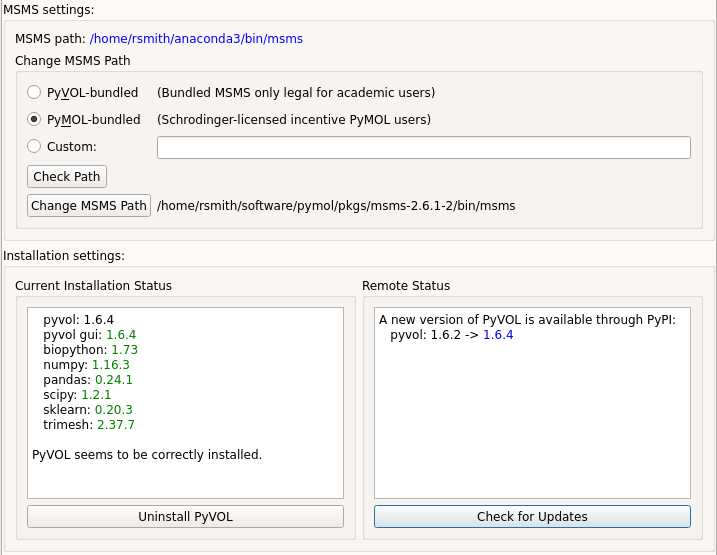
GUI section that installs, updates, and uninstalls the PyVOL backend as well as confirming availability of the MSMS binary.¶
GUI Installation into PyMOL from PyPI¶
Download the basic GUI installer and then use the PyMOL plugin manager to install that file: Choose file…
This installs the PyVOL GUI. Select Install PyVOL from PyPI to fetch PyVOL and any missing dependencies. Once PyVOL has been installed, the location of MSMS must be added to the path. In the MSMS Settings panel, common locations for the executable can be searched. Once an executable has been identified and is displayed, Change MSMS Path can be clicked to make that executable visible to the back-end. The GUI should then display that it can find MSMS. For academic users and non-academic users with the Schrodinger incentive PyMOL distribution, installation is now complete. For all others refer to MSMS Installation.
GUI Installation into PyMOL from a Packaged Installer¶
A larger installer with cached copies of PyVOL and its dependencies is also available. This option is useful if deploying PyVOL onto computers without internet access or if accessing a stable snapshot of a working build is necessary for some reason. Download the full GUI installer and then use the PyMOL plugin manager to install that file: Choose file…
This installs the PyVOL GUI. Select Install PyVOL from Cache to install PyVOL and any missing dependencies from the installer. Once PyVOL has been installed, the location of MSMS must be added to the path. In the MSMS Settings panel, common locations for the executable can be searched. Once an executable has been identified and is displayed, Change MSMS Path can be clicked to make that executable visible to the back-end. The GUI should then display that it can find MSMS. For academic users and non-academic users with the Schrodinger incentive PyMOL distribution, installation is now complete. For all others refer to MSMS Installation.
PyMOL Prompt Installation into PyMOL¶
Installation of the PyMOL back-end using the PyMOL prompt is also supported. This should work even in earlier versions of PyMOL (1.7.4+) where the GUI is non-functional. Simply run the following command on the prompt:
install_pyvol
Installation from the packaged installer is also available using the PyMOL prompt:
install_pyvol_local
Manual Installation¶
PyVOL minimally requires biopython, MSMS, numpy, pandas, scipy, scikit-learn, trimesh, and msms in order to run. PyVOL is available for manual installation from github or through PyPI. Most conveniently:
pip install bio-pyvol
Again, for academic users and non-academic users with the Schrodinger incentive PyMOL distribution, installation is now complete. For all others, refer to manual MSMS Installation.
Note
When using command-line installation commands, make sure to use the right python environment. By default, pip will use the system python, but PyMOL often includes its own python environment. To check which python environment to use, run import sys; print(sys.executable) on the PyMOL prompt. If that is anything besides the system default python, use <PyMOL python executable> -m pip install bio-pyvol to install PyVOL into the PyMOL-accessible environment.
MSMS Installation¶
MSMS is provided with PyVOL for ease of use for academic users. If MSMS is available on the system path, it is automatically detected. Common locations (including the bundled version for academic users) can be searched using the GUI Settings tab. Select the appropriate location to search and then click Check Path. If a viable MSMS executable is found at that location, it is displayed. In this case the Change MSMS Path button allows the default location for MSMS to be set. This stores the MSMS path under the PyMOL variable pyvol_msms_exe which can be manually accessed and edited via PyMOL’s settings manager.
MSMS can also be manually installed and then added to the path or provided as the custom location (i.e. pyvol_msms_exe variable). MSMS can be downloaded from MGLTools on all systems or installed on MacOS and Linux using the bioconda channel:
conda install -c bioconda msms
Updating¶
PyVOL can be updated through the PyMOL GUI simply by navigating Check for Updates. This queries the PyPI server to detect if an update is available. If an update is available for download, the same button becomes Update PyVOL and will update the back-end. The new version of the PyVOL back-end will notify you if it expects an updated GUI. If the GUI also needs to be updated, uninstall the pyvol_gui using Uninstall. Restart PyMOL, download the updated GUI from github, and install the updated GUI as described above.
Alternatively, PyVOL can be manually updated via the command line:
pip update bio-pyvol
or the PyMOL prompt:
update_pyvol
Uninstalling¶
PyVOL can be uninstalled through its GUI by navigating Uninstall PyVOL. This uninstalls the back-end. Then use the plugin manager to uninstall the pyvol_plugin.
Again, PyVOL can also be uninstalled via the command line:
pip uninstall bio-pyvol